Civil 3D Site Grading Plan Best Practices
Summary
- Understand what Civil 3D does for you
- Keep all intelligence in feature lines alone
- Avoid building a complete model
- Draw then convert 2D AutoCAD objects as much as you can
- Prefer PI Points over Elevation Points
- Prefer Quick Edit over Edit Elevations or Grading Elevation Editor
- Use Set Grade or Grading Editor to straight grade multiple segments at once
- Make selecting and snapping to feature lines easier with a complex linetype
- Optimize your command workflow with keyboard shortcuts
- Add and update design surface and labels early and often
- Use grading groups and infill
- Organize and standardize your names
- Draft as you design
- Be judicious about live Projection Gradings
- Save, audit, and backup often
- Have a range of contour styles or edit your style often
- Avoid unnecessary edges and points
- Model curbs minimally, but accurately
- Use the power of label expressions
- Answer design standard questions before starting
- Offset building footprints inward, not outward, nearly a wall thickness
- Use dedicated surfaces to show contours in scattered areas
- Show 0.1-ft contours for external review
Understand what Civil 3D does for you
Imagine preparing a grading plan- without using a calculator, maybe even by gut feel
- that yields earthwork estimates and staking information without additional data entry
- that shows true contours all along the way for immediate quality feedback
- that yields cross sections with trivial effort
- that is easy (perhaps with some care and planning) to tweak
Keep all intelligence in feature lines alone
The first lesson I learned in designing grading plans in Civil 3D was to consider the design surface as merely a draped throwaway object--merely a tablecloth over my design, with all grading intelligence resident in Civil 3D feature lines. This approach has a few implications:1. Label locations. Avoid "floating" labeled points. My first design was designed so that many of the spot elevations were simply floating between major feature lines, and when the contractor asked for tweaks to balance dirt, it was very hard to keep track of or to control the elevation changes at the floating points. This did not win me any points with the staking surveyor, who had already analyzed my first design.
2. Supplementing factors. If you add feature lines as breaklines to the design surface (usually less desirable) instead of using grading groups and infill (better, see section below), you'll need to use uniform Supplementing factors so you can redo without anguish. The factors you choose are up to you, but I generally use 25' Distance and 0.05' Mid-ordinate distance. The 25' is arbitrary, and the 0.05' is somewhat less than the 0.08' minimum offset I would ever use between feature lines.
3. Exporting/Importing. In the event you need to export your design to another package, you will need to explode your feature lines to 3D polylines. This will destroy arcs, but if sending to Civil 3D, they can be reconstituted one at a time in Civil 3D using the Feature Line Fit Curve command.
Avoid building a complete model
Do only what is necessary for your task and appropriate for your audience. If there are curbs, curb ramps, garages, patios, curb depressions, driveway entrances, etc. that have intricate grading detail, avoid including that detail in your model unless it helps you design more productively. Be particularly aware of the jurisdictional reviewers and field builders who do or do not look at your plan, and be careful not to design in vain. Examples below:
- Garage/patio. If you know there is a drop and a slope in a home garage/carport or patio that make the concrete at the outside lower than the house floor, you can choose to do a thumbnail calculation of that drop and model only the floor of the house (easy) with a sudden drop of the calculated amount at the outside of the garage. Or you can choose to model the drop and slope inside the garage. But this is an intricate task that multiplies your design time on the house several times, introduces detailed questions (that may be good to think about once, but not every time), and may not be seen by anybody but you.
- Ramp. If you need to design an accessible driveway entrance or pedestrian/bicycle ramp, you must be certain it complies with regulations. You can do this either by knowing (researching or calculating) the drop across the detail or modeling the detail. It's far faster to know the drop than to model it.
- Curb. If you are designing curbs, they have multiple hinge points. You can model all the hinge points. Or you can omit the hinge points that don't affect the world outside the curb. If you model all the hinge points, you will have a very pretty 3D picture. But that may not be appreciated or needed. What may be appreciated and needed is lightning service that raises your pay rate.
Draw then convert 2D AutoCAD objects as much as you can
Draw with lines. The more experience I get under my belt (in other words, this was a late productivity lesson I learned), the more I insist on working as long as possible with polylines and lines instead of feature lines and even occasionally exploding feature lines temporarily to polylines or lines to speed up certain editing tasks. Since polylines don't have Elevation Points, this implies another good practice I discovered separately, which is to prefer PI points over Elevation points. By doing much of your editing with polylines, you get lightning fast trim, break, extend, fillet, join, offset, etc, especially if you are a power drafter.
Finish your feature line geometry model in 2D like an artisan before you Create Feature Lines From Objects. Account for all grade changes and junctions with pline vertices. Perfect the optimization of what is joined and what is not joined.
Prefer PI Points over Elevation Points
If you stretch a feature line, any Elevation Points on the stretched segment get stretched too. This may not be what you want. Be aware. And prefer PI Points.
Prefer Quick Edit over Edit Elevations or Grading Elevation Editor
While the Grading Editor is powerful for inspecting feature lines and doing partial global edits, Quick Edit is the fastest way generally to design, especially before there is a surface to update. Once there is any projection grading or a surface to update, it may be most productive to gang edits using something other than Quick Edit.
Tip: To use Quick Edit, layer 0 must be turned on.
Use Set Grade or Grading Editor to straight grade multiple segments at once
Set Grade or the Grading Editor are more productive than Quick Edit when you need to straight-grade many segments together. To use Set Grade, before you can click on the end of a grading run, you have to hover generally one-by-one over intermediate points to "show" Civil 3D where you are going.
Make selecting and snapping to feature lines easier with a complex linetype
Experience has shown that this is one of the best productivity practices I invented early on. Sometimes you need to select feature lines or snap to their ends. To make this easy, use a complex linetype to make them visible. Also, be aware you can snap to spot elevation labels to get their elevation. I routinely snap to the Center osnap of my elevation labels that have Spot Dot circular markers. |
| This fence linetype makes it easy to select these feature lines. |
Optimize your command workflow with keyboard shortcuts
In grading design, you will find you use QuickEditFeatureElevs, OffsetFeature, and AdjacentFeatureElevsByRef, FeatureAddAsBreakline, CreateFeatureLines (from objects), Copy, Properties, Layiso, and Layuniso over and over all day long. And others of the Feature Line commands are common also. Optimizing the commands you use all day long makes the difference between tearing your hair out and grinning with glee. I suggest the following optimizations:1. Have keyboard shortcuts. C=copy, FQ (or Q is better)=QuickEditFeatureElevs, FG=SetFeatureGrade, GI=CreateGradingInfill, FO=OffsetFeature, FA=AdjacentFeatureElevsByRef, FCO (or FC is better)=CreateFeatureLines (from objects), FAB=FeatureAddAsBreakline, etc. See my previous post for more information.
2. Optimize your access to the Properties palette. Have it continually open or anchored Left or Right with auto-hide. You will use this to change the display style often for your surface and your copied surface Spot Elevation Labels and Slope Labels.
Add and update design surface and labels early and often
It's no fun to design blind. Get immediate feedback by turning on Automatic rebuild for your design surface and adding/copying slope and spot elevation labels (see my posts on spot elevation label styles and copying them). Also add new feature lines to the design surface as breaklines in frequent groups as you proceed or see the following practice added in 2018. |
| Lots of elevations and slopes during design |
Use grading groups and infill
After years of Civil 3D site grading, I gradually switched from "add feature lines as break lines to surface" to grading groups and infills for all my grading. Perhaps this is an advanced practice since grading groups are yet another thing to master. But keep this practice in mind as you advance.There are three main advantages of grading groups over merely adding feature lines to surface:
- No need to worry about boundary. Ever.
- Feature lines add themselves within any closed infill area. Caveat is that you do have to infill every little closed area.
- Dirt quantities are available under grading group properties without creating an additional surface.
- It's often trivial (especially if you have keyboard shortcuts) to delete and recreate all infills and projection gradings. And this is good because some work is faster when there's no surface.
Tip: Infills do get confused sometimes. If your feature lines will not infill, try deleting all their grading, moving your feature lines to one side away from the project (easy with LAYISO if you have good layer control), then moving them back into place before trying again.
Organize and standardize your names
I have been happiest when I keep names as simple and uniform as possible. EG and FG
Site=FG
Grading Group=FG
Surface=FG
Surface style=FG
Sometimes there are complex needs that require you to paste multiple component surfaces into a main FG. Do yourself a favor and name those components helpfully: FG-BASIN-A, FG-HOUSE, FG-CHANNEL-1.
I have even felt at my most tidy and organized when I have used a dedicated Surface Style for each surface and given it the same name (FG). This has been liberating every time.
Draft as you design
Don't do things twice. Consider the finished scale and view rotation of your plan before you start, and work with it as you design so that your label placements may be xref'd (or, in 2018, copied! Yay!) into your final plan. With regard to contour labels, if you think you will end up labeling dedicated landscape/basin surfaces rather than the entire design surface, label them on the design surface only as required for design.Be judicious about live Projection Gradings
If you read Civil 3D help carefully, it becomes obvious that projection gradings are bona fide computationally difficult objects. Because of that, they are prone to cause drawing instability, and experience bears this out. Each version of Civil 3D brings increased stability, and there are simple cases where projection gradings are a simple calculation. But sometimes it may help to save a copy of your design drawing to perform Projection Gradings, then explode them to 3D Polylines and bring them back into your live design drawing.Save, audit, and backup often
This is no longer as much an issue as it was in 2010, but as alluded to in the previous practice, drawing errors are an ever-potential problem. Use a custom shortcut to save snapshots of your drawing often.Have a range of contour styles or edit your style often
It's often helpful to see contours with an interval much less than a foot during design. On the other hand, invariably during design, the end of a feature line will acquire a zero elevation, which will immediately generate thousands of tightly packed contours around that point. At those moments, you may be grateful to change to a style (or edit your surface's style) to show contours with an interval of 100' or more while you fix the mistake.Avoid unnecessary edges and points
For curbs and retaining walls, use only the front and back edge to model where grading is going from the discontinuity. Omit the very short end edges in almost every case.
For retaining walls, omit one edge (yes; leaving a single-edge retaining wall) if there is a feature nearby like a driveway edge or property line that is close enough to represent that edge.
Model curbs minimally, but accurately
 |
| TC-based elevations at left; P-based elevations at right. Note gaps at corners. Green feature lines. |
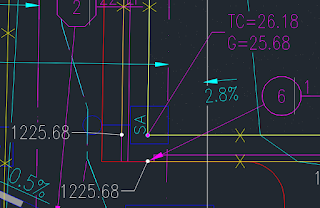 |
| P-based elevation at lip of gutter; equal elevations in both directions; note gap at corner. Yellow feature lines. |
 |
| Two feature lines required at a curb. Set up your styles to place labels here. |
Be sure to set the elevation difference between these to account for curb height, gutter depression, and any steps/drops at pavement and back of curb. The other lines (gutter and top face) between those two are rarely needed, and only for looks. Set up your label styles to look at adjacent surface elevation and calculate appropriate steps for the associated curb and gutter elevation labels. Then put label at front or back edge.
B. In most cases, you can proceed through final design without ever drawing the troublesome back of curb corners at parking lot corners (see gaps in plan views above). Instead, simply offset lip of gutter (edge of pavement) back and up to make back of curb, leave open the gap created at parking space corners, and label either nearby back of curb endpoint in place of the missing corner point (or the actual lip of gutter corner if you are using that approach).
C. Remember that you may not need feature lines that accomplish nothing other than describing concrete details. For example, if your labels are based on pavement elevation, you may not have any need for top/back of curb feature lines along landscaped areas. Instead of creating feature lines for top/back of curb in those situations, offset the pavement feature line to the nearest landscape hinge point.
B. In most cases, you can proceed through final design without ever drawing the troublesome back of curb corners at parking lot corners (see gaps in plan views above). Instead, simply offset lip of gutter (edge of pavement) back and up to make back of curb, leave open the gap created at parking space corners, and label either nearby back of curb endpoint in place of the missing corner point (or the actual lip of gutter corner if you are using that approach).
C. Remember that you may not need feature lines that accomplish nothing other than describing concrete details. For example, if your labels are based on pavement elevation, you may not have any need for top/back of curb feature lines along landscaped areas. Instead of creating feature lines for top/back of curb in those situations, offset the pavement feature line to the nearest landscape hinge point.
Use the power of label expressions
As mentioned in the previous section, you need to have label styles that use expressions to read the surface elevation and calculate other elevations. Our Civil 3D template is available on request. Examples below:
- Floor and pad from surface (floor)
- Top of curb and gutter from surface (pavement)
- Retaining wall footing from surface (low side grade)
- Top of wall from surface
Answer design standard questions before starting
It's inevitable with 3D drafting that some questions about design standards will arise that you probably never considered before. Prepare yourself and your team to answer these questions promptly and authoritatively. Examples:1. What kind of offset (distance and grade or difference) will you use from objects (fences, buildings, curbs, slabs, paths, footings) to tops and toes of steep slopes?
2. What relative elevation should landscaping be next to sidewalks and curbs in your model? Flush? Down 2"? Down 4" at sidewalk subgrade? Down 6" at gutter elevation?
3. Will you use exact ADA maximum slopes (2%, 5%, 12:1), or some near approaching slope?
4. Will you model rough grade or finished grade in landscaping? What's simplest? Can it work for you? In my experience finished grade has worked fine.
Broad brush your outline quickly, then gradually fill in the detail
1. Often you can begin your design by drawing or copying a rough estimate of the limits of grading, assigning it to the existing ground surface allowing "Insert intermediate grade break points", and adding it to surface "FG". Then, for lack of a better idea, you might create a few other major lines assigned to surface "FG" without allowing "Insert intermediate grade break points" (since you want idealized design features).2. Design outer parking perimeter first and necessary walks to obtain building elevations, then add major warp (ridge and valley) lines, and assign island and bullnose elevations from the resulting surface automatically later.
3. Be aware of the potential effect of ADA ramps on your design, but don't design ADA ramp detail until and unless you need it for your calculations or presentation.
4. Use projection gradings in a copy of your design drawing (or an empty new drawing) to grade landscaped areas, or simply add arbitrary feature lines and tweak them using grip editing and FQ=QuickEditFeatureElevs with several precise slope labels until you like the slopes and contours you see.
Don't be afraid to grade by gut feel
Since you are no longer using a calculator, and you have the immediate feedback of contours and slope and elevation labels, it's natural and perfectly okay to iteratively experiment with slopes using FQ=QuickEditFeatureElevs and grip editing (in landscaping) until you like the results. As long as you use a liberal smattering of (temporary) One-point slope labels and a few appropriate Two-point slope labels at flowing curbs/gutters/ditches, you will be safer than you ever were before with a calculator. |
| Lots of slopes plus contours tell the truth about your design |
Offset building footprints inward, not outward, nearly a wall thickness
 |
| Offset building footprints inward, not outward, and not too close for productivity. |
Use dedicated surfaces to show contours in scattered areas
During design you will want to have lots of contours showing. But for presentation, you may want contours showing only in certain areas. The way to do this is to create a dedicated surface for each isolated area of contours. Paste the design surface into the dedicated surface and add the required boundary. Then add contour labels to the dedicated surface.Show 0.1-ft contours for external review
Improve the speed and accuracy of your external reviews by providing and expecting a special print with 0.1-foot contours showing. This will reveal instantly any grading problems and areas to discuss.
And now a conscientious plea: Find your family members and give them a hug. Get all your money and move it from stocks and banks to a credit union. These things matter.

6 comments:
Having prepared thousands of grading plans I would appreciate the opportunity to view one of yours, preferably for a commercial development. Thank you,
Bill bdcassonatwork@aol.com
Well, Bill. It has been a while, but I've added a snapshot for you to look at. Let me know if you'd like to see anything else.
I am working on a development site with anchor stores and pad sites on about 22 acres. Each pad site and anchor store area has parking lots, islands with planters, curb, gutter and textured sidewalk. I want to have the ability to construct the civil portions ( parking, islands, curbs, roads etc. in Civil 3D and/or Revit) I them want to add trees etc. for a complete 3D model that can be rendered for the local planning authority and client. The current method in Civil 3D is very convoluted and is a time waster, to provide a completed grading design of a building, parking lot, curbs, sidewalks etc. and entrance roads .
Do you know of an add on program that can help expedite the insertion of such site elements easily, effectively and quickly that can be fine tuned and adjusted for a complete final design without all the convoluted steps?
Thanks
I don't know of any program like that, but I think my Autodesk reseller has been promoting something along those lines. You might talk to an Autodesk reseller for ideas.
Use complex linetype for feature lines to make snapping easier...GENIUS!! Simple, elegant, effective, I've been battling this problem for years. I set my ltscale to 0.1 and fly. Thanks for posting, I've added your website to my favorites.
Great tips. Really like the idea and suggestion to work with 3D poly where possible to simply data that AutoCAD is working with and helping the program run faster and lower the risk of program crashing.
I find the program also crashing on me when I work with grading tools to grade to an existing surface. The 3D objects created by AutoCAD from grading to an existing surface, appear to give AutoCAD problems at times. I like the idea of exploding those to 3D polylines. I used to this in base Civil 3D versions and this would not always work well, so Im hoping the new civil 3D versions have cleaned this up some. Ill have to try this next time.
Thanks for all you wonderful tip!
Post a Comment